ETC Announces Eos Family Software Update – v1.9.5
This morning ETC announced the long anticipated, and until 2.0 comes out, most significant update to the Eos family of consoles: software version 1.9.5.
The biggest update included in v1.9.5 is the addition of the Virtual Media Server. The VMS allows the creation of grids of fixture, to which static and animated images can be applied. It includes a variety of manipulation tools. Similar to an external media server, the desk maps channels as layers which can then be defined with content. A secondary software download, the Eos Family Pixel Mapping Installer, is required to add media content.
The second major improvement is the Color Picker has been updated so that it will correctly (or more so) assign colors to non-standard LED fixtures such as RGBA and RGBW. This will hopefully mean there are more third-party LED profiles in the software as well.
Another important feature worth noting is the change that Cue Releases now send channels back to their last active source. IE, if you had moving lights 10 thru 16 going in cue 5/5 running in the background and had to run cue list 10 for a keynote speaker, any fixtures in cue 5/5 will resume what they were doing previously.
In addition to the features mentioned above, a variety of other long asked for features have been included: Flash On/Off, Flexi-Encoder State, Shielded Submasters, Grand Master exempt channels, Non-Dim indicator, etc. For a full list, please see the release notes available at www.etcconnect.com.
As always, if you are not comfortable using your desk’s shell system, please call ETC’s tech support line before attempting to update the desk by yourself.
ETC Releases Updates to Congo and Eos Family Consoles
Time for some update to almost all of ETC’s family of consoles. ETC recommends that you download and update your console with the current version of the console software as these two release’s mainly deal minor issues that have been fixed since the last version update.
More from ETC’s announcement:
Congo v6.0.3
 ETC is happy to announce the release of Congo v6.0.3 software for the Congo and Congo jr lighting control consoles, Congo Light Server and Net3™ Remote Video Interface units. This version is mainly to resolve issues that many users have encountered in the field with previous v6 releases. It is highly recommended that end-users currently running v6.0.0-v6.0.2 software update to v6.0.3 as soon as possible. This version has been rigorously tested not only in our labs, but in over 30 beta sites worldwide in varying configurations of stand-alone, server-backup and server-client systems. We believe this version addresses issues of “hour-glassing” and system slowdowns, as well as the unhandled crashes that caused us to pull v6.0.2 from our Web site.
ETC is happy to announce the release of Congo v6.0.3 software for the Congo and Congo jr lighting control consoles, Congo Light Server and Net3™ Remote Video Interface units. This version is mainly to resolve issues that many users have encountered in the field with previous v6 releases. It is highly recommended that end-users currently running v6.0.0-v6.0.2 software update to v6.0.3 as soon as possible. This version has been rigorously tested not only in our labs, but in over 30 beta sites worldwide in varying configurations of stand-alone, server-backup and server-client systems. We believe this version addresses issues of “hour-glassing” and system slowdowns, as well as the unhandled crashes that caused us to pull v6.0.2 from our Web site.
Congo v6.0.3 software and Release Notes can be found in the Downloads section of www.etcconnect.com . There is also a v6.0.3 installer for Congo Offline Editor for Macintosh available for free download, as well. All consoles, Light Servers and RVI/Client PCs in a system must be updated at the same time.
Eos v1.8.1
 ETC is also announcing a new version of Eos-family software. Version 1.8.1 is a software patch that fixes a number of issues, including system slowdowns caused by mirror mode (this can be evidenced even when mirror mode is not deployed), and Universal Wing startup issues. It is recommended that all Eos-family products be updated at the earliest convenience.
ETC is also announcing a new version of Eos-family software. Version 1.8.1 is a software patch that fixes a number of issues, including system slowdowns caused by mirror mode (this can be evidenced even when mirror mode is not deployed), and Universal Wing startup issues. It is recommended that all Eos-family products be updated at the earliest convenience.
You can access the Release Note and software from the Downloads pages of Eos, Ion®, Element™, Eos and Ion RPU and Net3 RVI. This release does not require a new Macintosh offline build (users will still use v1.8), nor does it require a new manual or hotkeys document. You can download the Eos v1.8.1 software update from the download section of ETC’s website, www.etcconnect.com.
ETC Support and Training – Pick Your Flavor
 In life, we are always on the hunt for tips, tricks and deeper understanding of the world we live in. This holds true for lighting desk and how we operate them. Some of us may have a strong hold on how a particular board works and operates while others may not. Then there are times where we just have full out brain farts and just cannot remember a particular command or how something is accomplished.
In life, we are always on the hunt for tips, tricks and deeper understanding of the world we live in. This holds true for lighting desk and how we operate them. Some of us may have a strong hold on how a particular board works and operates while others may not. Then there are times where we just have full out brain farts and just cannot remember a particular command or how something is accomplished.
To help combat these issues, ETC, (Electronic Theatre Controls) has quite a few different outlets for end users to get more information on how each of ETC’s desk work.
On-Site Training
Their first line of defense is On-site training when you purchase the console. What better way to learn the console with an ETC tech right in your booth working with you on YOUR desk, in YOUR venue? It is a one on one approach that gets questions answered quick and even a run through on the console of how to do it.
The Manual
Every desk comes with a operation manual. But this can be confusing some times. You don’t always know what you are looking for or the right keyword to look up in the index of the manual. If you know what you are looking for, say cue timing, it might not be so tough to find. Locate the section, then the area that you are looking for and the manual gives you detailed instructions on how to perform that task with key combination’s.
Video Tutorials
With video content being easier and easier to share online, ETC has made training tutorials available through YouTube for almost all of the lighting desk. They are broken down into section pertaining to a specific topic rather then running through the entire manual in one video. So say you want to view just the video on cue timing, no problem, the video is available either on ETC’s website, (www.etcconnect.com) or through YouTube.com. Etc has even made these training videos available on a DVD that you can purchase right from them so you have ready access to them at any time.
User Forum and Wiki
If you run into a problem that you just could not get solved through any of the previously mentioned support centers, look towards your fellow users on ETC’s User Forum. From there you can quickly search the forum to see if any other user of the desk has had the same problem or issue and how it was resolved. If you can’t find anything, no worries, post a message and see what others come up with. It make take a little bit of time depending on when you post your message, but typically someone reply’s relativity quickly. ETC product managers and tech service people monitor the forum and provide information about user questions and from time to time throw out some neat tips and tricks on desk.
ETC also has a Wiki setup on their support site with a knowledge base to further help users find information that they might be looking for. There are articles ranging from simple steps to setting up your desk to networking all of you devices on a network. The Wiki is just another tool online for users to get support 24/7.
Local Education Center Classes
Looking for more training on your console with an instructor right there to answer your questions? ETC has you covered there too. ETC’s Education Center has been forming local classes around the country to help users learn their desk. Attendees are sat down in a class style format with consoles for about every 2-3 users depending on class size and cover topics from beginning on the console to advanced programing. Classes are organized through out the year. To find one near you, visit the ETC Education Center web page.
Tech Support
ETC’s last line of defense to make sure you are covered and know how your console operates is the phone Tech Support. During business hours, tech support is happy to answer your questions and help you get on the right track with your desk. When calling be prepared to answer some questions though. All of tech supports questions will help lead them to the problem/fix/answer much quicker. It also helps to be in front of the desk when you are calling, they may want you to do somethings on the desk while on the phone.
Tips and Tricks
Last but not least, who doesn’t like to learn a good tip or trick on how to operate their desk? ETC has a number of different outlets just for that. The first is a Facebook group called I <3 [heart] Sneak. There are some great quick tips there about how sneak operates on the ETC Eos family of desk.
Another outlet ETC has organized is something I just have become a fan of is the Tea Break Tutorial website. Here users can take a Tea Break from what they are doing and learn some quick tips, trick and tutorials on how to operate the Eos family of desk. The site even provides sample show files to follow along with.
In conjunction with the Tea Break Tutorial Website, there is a twitter feed, @teabreaktutor, that gives wonderful little tips and key stroke combination’s to make programming and operating the Eos Family of desk quicker and easy.@teabreaktutor is a must follow if you own or operate and Eos family desk. not just for the great tips, but also for the great humor interweave into the tweets.
Conclusion
If you own or operate an ETC desk, ETC has multiple ways of giving you the level of support you need and are looking for. It just shows that manufacturers are there when you need them. Weather it be on site support, phone support or online support, you are never left out in the dark from getting your questions answered.
ETC Releases Eos/Ion Software Version 1.8

We noticed on ETC website that they have released Software Version 1.8 for the Eos and Ion consoles. Some of the major additions to the software is Mirror Mode.
Mirror Mode is used to mirror the displays of another device. When a device is in mirror mode, the only action allowed from that device is paging via the page keys and shut down/start up. When a device in mirror mode pages, it also pages the host.
Mirror mode is intended primarily to allow a designer or assistant to see the exact same displays as a programmer on the system. It can be used on any device on the network, including the primary processor. Any device being mirrored is referred to as the Host.
The other add-on to Version 1.8 is Fan for moving lights
Fan provides the ability to spread parameter and timing values in a range across a channel selection set and have those values be evenly spaced. Fan is applied by channel selection or group order. By default, fan operation is from the start channel.
As with all software updates for the Eos and Ion lighting console, the update is a free download from ETC’s web site www.etcconnect.com.
FocusTrack 2.0 Software Announced at USITT
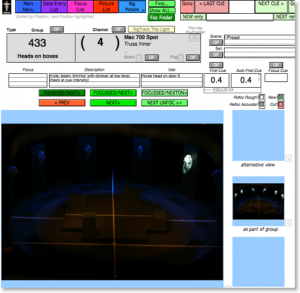 FocusTrack, the Production Lighting Documentation software is set to announce the release of version 2.0 of FocusTrack at USITT today. FocusTrack is a database system designed for keeping track of how lights are used within a show. It offer a complete lighting rig management system for recording every facet of both conventional and automated lighting fixtures, including set-up, dimmer set-up, gobo and color loads in addition to focus.
FocusTrack, the Production Lighting Documentation software is set to announce the release of version 2.0 of FocusTrack at USITT today. FocusTrack is a database system designed for keeping track of how lights are used within a show. It offer a complete lighting rig management system for recording every facet of both conventional and automated lighting fixtures, including set-up, dimmer set-up, gobo and color loads in addition to focus.
From your showfile, it can figure out how your show is made: which moving lights are used in which focuses, which scenes they’re used in, which bits of scenery those focuses are for. Which conventional lights, colors, gobos and more are actually used. No more trawling through the off-line editor manually making lists.
It can help you document your focus with digital photography, a precise record, not a written description; FocusTrack will bring up lights in the right positions for you as you photograph them, then import those pictures. No more perching a laptop on one knee while you call up channels on the radio to take their pictures.
In version 2.0, FocusTrack, functionality is extended to include ETC’s Eos, Ion consoles and the MA Lighting, GrandMA consoles.
If you are attending the USITT Stage Expo, make sure to visit the FocusTrack booth, 81. FocusTrack will be ready for download the week of March 23, 2009. A full licence of FocusTrack run UK£400 or $580.00. Visit FocusTrack’s website at www.focustrack.co.uk for more information and screen shots.
LatestHeadlines
- Upgrading Your Toolbox: City Theatrical DMXcat-E and DMXcat Multi Function Test Tool
- Claypaky Bringing Back the Sexy to Par Cans with the Midi-B FX
- Ayrton Evolves the Cobra, the Cobra2 Developed for the US Market
- MA Lighting Intros grandMA3 onPC Fader Wing and DIN-Rail Nodes
- Live Events LEVL Up Fest: A Festival to Aid our Industry