Review: Synthe FX iPhone App, Luminair Version 1.5

 We recently wrote about the arrival of an update and release of Synthe FX’s lighting control iPhone app, Luminair. Over the last month we have been following Synthe FX progress on releasing the update version 1.5 of Luminair. Luminair allows you to control, view and manage intelligent DMX lighting fixtures and consoles, straight from your iPhone or iPod Touch. Using Artistic License’s Art-Net protocol (DMX over ethernet), along with your device’s built-in Wi-Fi connection, Luminair can either control lighting equipment through it’s virtual touch-mixer and innovative channel
We recently wrote about the arrival of an update and release of Synthe FX’s lighting control iPhone app, Luminair. Over the last month we have been following Synthe FX progress on releasing the update version 1.5 of Luminair. Luminair allows you to control, view and manage intelligent DMX lighting fixtures and consoles, straight from your iPhone or iPod Touch. Using Artistic License’s Art-Net protocol (DMX over ethernet), along with your device’s built-in Wi-Fi connection, Luminair can either control lighting equipment through it’s virtual touch-mixer and innovative channel
assignment board interface, or analyze incoming data packets in realtime.
With the touch of a finger, lighting control data is sent through the airwaves, allowing you to be unchained from the lighting desk or the closest patch-bay. Both projects and fixtures can be saved and restored at any time, making Luminair an indispensable tool for configuring intelligent lighting networks for one or more locations.
The kinds folks over at Synthe FX we able to provide a demo version of the updated version 1.5 for iSquint to do a review. Click read more link to read the entire review.
Setup
Like any iPhone application, it is easy to purchase right from the iTunes App store and begins to download instantly into your iTunes App section. The actual size of the app is relativity large compared to other app of similar function already in the app store at 6.5mb. The size is not a huge factor as other applications with the same function typically are remotes rather then fully functional lighting console with in the iPhone. So, once downloaded and connected to the iPhone installation was a simple as syncing the iPhone.
While the manual for Luminair does get in the basics of setting up a Art-Net system and using the Luminair app as a node on that system, getting more information about Art-Net and actual equipment is a whole other topic that we will not cover here. Just note that in order to send DMX data from Luminair over Art-Net, you will need a network node to change the DMX data from Art-Net to DMX protocol over 5 pin xlr such as the Enttec ODE. Synthe FX is offering a 10% discount on the Enttec ODE with the purchase of Luminair App.
The next piece of equipment needed is a wireless access point on that Art-Net system for the iPhone to connect to over Wi-Fi to communicate with the other “nodes” on the lighting network. Again, this was covered quickly in the manual, so for more information on how to set the access point, some internet investigation may be in order for advanced setups.
Evaluating DMX Input
Luminiar has the ability to evaluate and show current levels on a entire 512 DMX universe in two views, Channel Overview and Channel Details. The first, Channel Overview gives a graphical view of 30 channels at a time and can be scrolled left or right to see high or lower channels. A DMX value is not shown, it does over a quick view as to what channels are at some sort of level. From the channel overview, you can get more detailed information by selecting a channel to see actual power levels and a graph of the level over a 24 second time time.
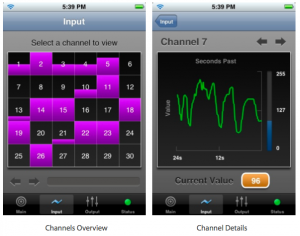
Both views offer a quick and easy way to trouble shoot DMX signal passing through the Art-Net universe. While the Channel Overview section may only show 30 channels at a time with no DMX level, it does offer the ability to quickly swipe through the universe to see where any stray DMX signal may be coming from and then further analyzed in the channel detail view.
DMX Output Control
We first want to start off with Luminair is not design to replace a lighting desk by any means. The developer, Synthe FX has made that clear from the beginning, at least for this version… hint hint anyone? With that in mind, Luminair makes an unbelievable remote focus and testing devices for not just conventional dimmers, but RGB, CMY and moving lights. Luminair handles these devices in a unique way. Rather then controlling an entire fixture, you are controlling a track that can be anything from that one DMX addressed dimmer, to the RGB mixing of an LED fixture, to just the pan and tilt of a moving light. At first is was tough to rap our heads around this way of thinking, but after playing with the app more and more, it began to make sense.
What can throw the first time user of is the power or level of a fixture. Since Luminair is designed to handle mainly color and pan and tilt of a fixture, the level or power output of the device and attributes is shown in DMX signal (255) rather then the traditional percentage level. The choice of showing DMX signal over percentage can be confusing for the novice user, but like any good wine, you will learn to appreciate it over time.
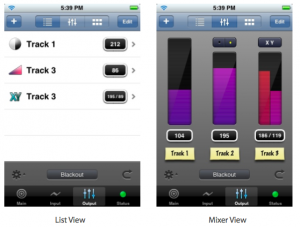
When outputting DMX signal for tracks, there are two ways to view that track information. One being the list view where the tracks are laid top to bottom with the power level to the right and the track name, which can be customized, on the left. The other view is the Mixer view. In the Mixer view it looks and has the appearance of actual handles similar to what you would find on a standard lighting console. What in stead of a handle to move, you slide your finger up and down the individual track mixer to change the level. Then of course to see more channels in the mixer view, it is the familiar iPhone side swipe.
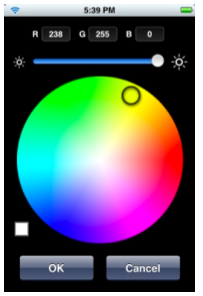 When dealing with color mixing devices, such as an RGB or CMY device, Luminair offers a live color picker wheel to quickly choose a color. This is becoming standard on all new lighting consoles and makes color selection that much easier for a user. On top of the color picker, Luminair offers a brightness setting which will correct the levels of the mixing “wheels” when brightness is lowered in order to maintain that color. In addition to the color picker is the individual DMX data levels of each color for even finer control of color mixing.
When dealing with color mixing devices, such as an RGB or CMY device, Luminair offers a live color picker wheel to quickly choose a color. This is becoming standard on all new lighting consoles and makes color selection that much easier for a user. On top of the color picker, Luminair offers a brightness setting which will correct the levels of the mixing “wheels” when brightness is lowered in order to maintain that color. In addition to the color picker is the individual DMX data levels of each color for even finer control of color mixing.
Quick-Touch Cues
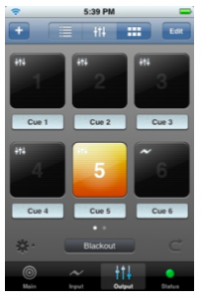 In this new version of Luminair, 1.5, Synthe FX introduced Quick-Touch Cues bases on Cue/Scene triggering. Quick-Touch Cues can recorded looks from either the output tracks within the app or from an external source through the Art-net input port. The Quick-Touch Cues offer a quick play back of a look with times from 0 to 20 seconds. While it is possible to record and run cues in a show environment, there is not a traditional cue stack or listing with a main playback or go button. Cues are fired or executed by selecting the cue and then selecting it again to release or turn the cue off. Going from one cue to the next does release the previous cue selected. Additional cues are easily accessed again by doing the side swipe to the left or right.
In this new version of Luminair, 1.5, Synthe FX introduced Quick-Touch Cues bases on Cue/Scene triggering. Quick-Touch Cues can recorded looks from either the output tracks within the app or from an external source through the Art-net input port. The Quick-Touch Cues offer a quick play back of a look with times from 0 to 20 seconds. While it is possible to record and run cues in a show environment, there is not a traditional cue stack or listing with a main playback or go button. Cues are fired or executed by selecting the cue and then selecting it again to release or turn the cue off. Going from one cue to the next does release the previous cue selected. Additional cues are easily accessed again by doing the side swipe to the left or right.
Show Files
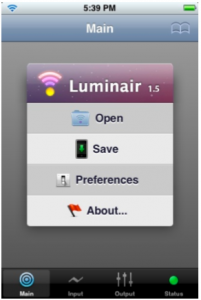 Like any lighting console in the last 15 years, Luminair has the ability to save and open different show files right from with in the iPhone. This feature is something that we, iSquint have never seen before on an iPhone app and are happy to see it’s inclusion. This gives the user the ability to quickly and easily recall shows and get up and running in no time. There has been no mention of the actual file size, but we assume that they are relatively small in comparison. Saved show files can be transferred off of the iPhone to a Mac using Bonjour.
Like any lighting console in the last 15 years, Luminair has the ability to save and open different show files right from with in the iPhone. This feature is something that we, iSquint have never seen before on an iPhone app and are happy to see it’s inclusion. This gives the user the ability to quickly and easily recall shows and get up and running in no time. There has been no mention of the actual file size, but we assume that they are relatively small in comparison. Saved show files can be transferred off of the iPhone to a Mac using Bonjour.
Final Impressions
As we mentioned earlier, Luminiar 1.5 is not a viable alternative to a physical lighting console. While is does have the features and possibilities of running, creating and saving shows, it may just become to cumbersome to quickly navigate in a fast paced production enviornment. As a testing and remote device it is fantastic, and best of all it runs on our favorite platform, the iPhone. Version 1.5 packs a lot of new features over the previous version that make user experience enjoyable and easy to use.
For more information on Luminair version 1.5 visit Synthe FX website at www.synthe-fx.com. To purchase Luminair for $99, visit the iTunes App store. The update is free to current owners of Luminair 1.1.
LatestHeadlines
- Upgrading Your Toolbox: City Theatrical DMXcat-E and DMXcat Multi Function Test Tool
- Claypaky Bringing Back the Sexy to Par Cans with the Midi-B FX
- Ayrton Evolves the Cobra, the Cobra2 Developed for the US Market
- MA Lighting Intros grandMA3 onPC Fader Wing and DIN-Rail Nodes
- Live Events LEVL Up Fest: A Festival to Aid our Industry