Review: Interactive Technologies CueServer Express
 The different styles of lighting control available to us are staggering. It seems as though each manufacturer puts a twist on how we can manipulate lumens, as well as “barrow” things from each. One company that has separated themselves from the pack is Interactive Technologies. While most manufacturers offer a hardware interface to select and manipulate lights, Interactive Technologies gives you a webpage.
The different styles of lighting control available to us are staggering. It seems as though each manufacturer puts a twist on how we can manipulate lumens, as well as “barrow” things from each. One company that has separated themselves from the pack is Interactive Technologies. While most manufacturers offer a hardware interface to select and manipulate lights, Interactive Technologies gives you a webpage.
Let me explain, at the heart of Interactive Technologies control offerings is the CueServer, a website-in-a-box that offers control from either a webpage or a button station like the SceneStation available from Interactive Technologies and outputs DMX control.
At LDI2010 I was introduced to the Interactive Technologies latest product, the CueServer Express. This has to be the smallest website and DMX controller out there. Don’t let the size and simple exterior fool you, there is some serious control in the CueServer Express.
The CueServer Express is the little brother to Interactive Technologies CueServer Pro and CueServer Mini control products. It is considered an entry level control device for portable applications and cost effective. Just like all the CueServer products, the CueServer express includes a built-in web server that provides access to a full complement of lighting controls, show programming and playback features without the need for special software or an Internet connection.
The power behind the CueServer Express lies hidden within this tiny little box of just 5″ wide, 3.5″ long and just 1″ high. It looks simple, but again, looks can be deceiving. After connecting the CueServer Express to my local network, and plugging in a DMX line to some devices, it was up and running. The CueServer Express was assigned an IP through my DHCP server, after finding what that IP was by simply pinging the network, I just had to goto the IP address via my browser and I was in.
What is happening behind the scenes and in the network is that you are communicating directly with the CueServer Express via it’s web server function. You are sending commands and instructions over the network by TCP/IP to the CueServer Express. Then within the CueServer Express, those instructions are translated and sent out the single DMX line to our devices. The CueServer isn’t spending and receiving Art-Net, but standard web page instructions.
[singlepic id=1518 w=320 h=240 float=left]The beauty and simplicity of this design is the interface. The default web page control out of the CueServer Express is fairly basic. No frills and images to download, but a very basic and some what powerful control surface.
What caught my attention is “CueScript”, a programing language for the CueServer family. Think of it as the command line for the CueServer Express, very similar to most lighting controllers have. Rather then using the built in keypad on the web page, you can enter commands via the command line or CueScript. The beauty part about CueScript is that you do not have to type out entire words, for instance, for channel, rather then typing out the entire word, just type c and then the number @ fl, ie: c1@fl. Their is a help box below the command line that spells out what you have typed in plain English to assume you that you have typed in the command that you want. The commands can be as long and complicated as you want them to be.
From the web page, you have the ability to use the built in keypad which is very similar to most lighting desk out there with a number pad, record and timing functions. But wait, theirs more. In addition to the number pad, you have three other keypad pages. The second being a recall section for colors, just like pallets that you find on many other desk. The last two pages are all yours, you can edit and record any command you like to 25 buttons per page.
Say command line isn’t your cup of tea, no worries, Interactive Technologies isn’t holding you back. You have a number of other alternatives to send commands to the CueServer Express, such as the Brand New Figment iOS App, CuePad iOS app, custom Flash Applications and Interactive Technologies own button and touch screen station options.
For this review, I only had a chance to connect the Figment iOS app to the CueServer Express. While I was temped to try some custom Flash interfaces, it really didn’t pertain to the review. As for the Figment App, so simple and easy. Connecting the Figment App to the CueServer Express was just as simple as setting up the CueServer Express. You just have to make sure the wireless access point that the iOS devices connects to is on the same network and subnet. From there, the Figment finds any available CueServers and away you go.
The CueServer Express offers 512 channels on control, or a entire universe minus the ability to patch. So patch is always 1-to1. Another thing lacking out of the CueServer Express is the ability to patch multi-parted devices or fixtures that use more then one channel of control. Is this a limitation? Not when you look at when and where the CueServer is intended for.
The CueServer Express is marketed as a portable lighting solution and for architectural control. I think the later is where the CueServer Express excels at. Digging deeper into the controls and options on the CueServer Express, you’ll find the ability to write to four different cue list, each with independent timing and control. On top of that are controls for triggers such as function buttons, contact closures, macros, timer list and most importantly, timecode events.
With timecode in an architectural installation, you don’t need an input or button station. Record your looks and have them run at specific times of the day. Creating and setup looks to go at a certain time during the day is super simple. During my time with the CueServer Express, I quickly and easily created a time event that happened every day at the same time before I came home. So I came home to nice soothing orange uplight in the office, ah, soothing orange.
I enjoyed my time with the CueServer Express. It was easy to setup, get up and running and begin to control some lights. While the controls and functions are super simple, it may not the best option for a rig with mass amounts of movers. But in an architectural installation or a simmer heavy rig, the CueServer Express packs some pretty powerful features in a box the size of a roll of two inch gaff.
If you want to try the CueServer out, or at least try the web page functions, head over to interactive Technologies web site, www.interactive-online.com.
[nggallery id=97]
Synthe FX Release New iPad & iPhone iOS App and LCompanion Software
Synthe FX has been hard at work these past couple of months. First updating the iPhone app of Luminair and then releasing Luminair for the iPad. Now with the release of the Mac App Store, Synthe FX has been working over time to bring even more updates to the iOS apps along with the LCompanion software for transferring and updating files for the iOS apps. Here is more from Synthe FX.
Synthe FX has announced the release of Luminair for iPad v1.2, which adds new features such as support for external MIDI control over Wi-Fi networks, as well as support for direct transfers of PDF paperwork from Cast Software’s WYSIWYG R26.
Expanding on the new external MIDI, MSC and OSC remote features recently added in v1.1, Luminair for iPad v1.2 adds the ability to use RTP MIDI over a Wi-Fi network, for wireless control from any MIDI control source connected to a Mac, PC or other compatible equipment. Luminair’s use of the CoreMIDI framework found in iOS provides low latency over a Wi-Fi network.
Version 1.2 also adds support for the latest version of Cast Software’s WYSIWYG lighting pre-visualization software, which was recently updated to R26. WYSIWYG R26 adds the ability to directly transfer PDF paperwork to Luminair running on an iPad, iPhone or iPod touch. Luminair provides a customized interface for browsing these paperwork files, making it easy for users to quickly reference important information without closing the app.
Luminair for iPhone was also recently updated to v2.2, which adds an “in-app” PDF reader, as well as the WYSIWYG PDF paperwork transfer features found in Luminair for iPad. Users can now transfer and open any PDF file in Luminair for iPhone.
Additionally, Synthe FX has announced the release of LCompanion v1.0, available in Apple’s new Mac App Store. LCompanion is a free Mac OS X app that allows Luminair users to both build and save custom fixtures profiles, as well as transfer project, fixture, image, and PDF files back and forth from a Mac to an iPad, iPhone, and iPod touch device.
Luminair for the iPad brand new is $129.99 USD. Luminair for the iPhone/iPod Touch new purchase price of $99.99 USD. Now, if you own either iOS app, the new update to either app is FREE from the iTunes App Store. You can learn more about all the new updates by visiting Synthe FX web site at www.synthe-fx.com.
Review: Fixture Tester iOS App
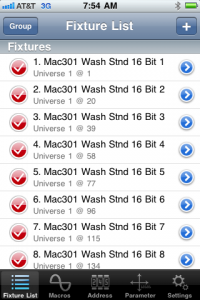 Back towards the end of November, a new lighting app came out in iTunes for Bart van Stiphout called Fixture Tester. Bart was kind enough to provide a review copy of the app for me to write a review of the app. But what is Fixture Tester?
Back towards the end of November, a new lighting app came out in iTunes for Bart van Stiphout called Fixture Tester. Bart was kind enough to provide a review copy of the app for me to write a review of the app. But what is Fixture Tester?
The Fixture Tester App is exactly as it sounds, a way to test moving lights all from your favorite iOS device. Fixture Tester gives us the ability to trouble shoot and test a fixture any where with in range of a WiFi access point that is connected to the rig. The app uses Art-Net to send signal to the fixtures.
With a selected fixture that you want to test, Fixture Tester offers the ability to run simple macros such as lamping on a fixture, test whether a fixture is patch and address correctly and run the parameters of the fixture through a simple set of test.
You may begin to ask yourself, what is the point of such an app when most well known console manufactures and other iOS apps out there offer the same sort of testing and diagnosis of our rig. Fixture Tester is an independent app thats sole purpose is to test and trouble shoot a fixture on a rig. The app can work in conjunction with almost any lighting desk out there. While board op is writing cues or setting up the desk, an electrician can run through the entire rig and check to make sure each device is operating correctly. If a fixture is acting up, the electrician can get to that fixture, still connected to the rig via WiFi and use Fixture Tester to trouble shoot it, all while independent of the desk.
Another use for the Fixture Tester App could be rental houses. When ever a fixture comes in our goes out for rental, each fixture needs to be checked and made sure it operates correctly. The Fixture Tester App could be a perfect fix for that application by setting up a simple WiFi access point with a single Art-Net translator, and BAM, the service techs can quickly and easily check fixtures with the app rather then using desk from rental stock.
Something to be aware of is that the Fixture Tester App speaks Art-net. That means that our rig either must be speaking Art-Net or have an Art-Net translator some where in the rig to function correctly. Not a huge problem, just something to think about when trying to implement Fixture Tester into our rigs.
As for fixture profiles or templates, the road maps of how a fixtures DMX address are assigned, the Fixture Tester app comes filled with a wide variety of manufactures and fixture types already available with in the app. If a particular fixture isn’t available, not to fear, the developer has created a programed called FileUploader that you can create dmXLAN patchfiles and upload to the app via the settings tab. FileUploader is a free download right from the developers website.
The Fixture Tester app is a universal app meaning that it will run on all three iOS devices, the iPhone, iPod Touch and the iPad. Running $24.99 for the app seems a little up there in cost, but with any app, if it fits your needs and makes our lives easier, $24.99 is a small price to pay when time and money are saved while being on site. The app does exactly as described and can be a very useful and powerful tool in our ever growing digital tool box. Visit the iTunes app store and purchase your copy of the Fixture Tester App.
Have you used the Fixture Tester App? What did you think of this review? Please share your comments, reviews and thoughts about the app below in the comment section of this review.
[nggallery id=94]
Visual Productions Releases Personality Builder for Cuelux
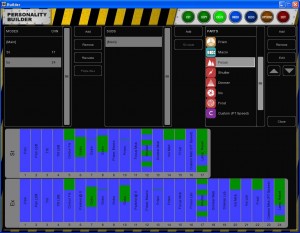
Visual Productions has released a tool for creating personality files for use within Cuelux. This tool – the ‘Builder’ – is available for Mac OS and Windows and is free for download from Visual Productions web site, www.visualproductions.nl.
The Builder offers a friendly GUI (Graphical User Interface) for creating and editing personality files. Users can amend existing fixtures or start building their own fixtures from scratch. The personality files (sometimes referred to as ‘profiles’) are visualized by a coloured diagram to indicate good data and to highlight typical mistakes when inputting the fixture’s DMX table; like overlapping channels and values. Personality files created with the Builder can be used directly by Cuelux; the Builder also features an upload function to send the newly created file to Visual Productions’ server to be included in the next software release.
With the release of the Builder application Visual Productions is still continuing its free-of-charge service to create personality files on user’s request, however, the Builder is specifically addressing situations where personalities are required outside office hours.
Martin Releases v2 Software for P3-100
 Martin Professional announces the release of V2 software for the P3-100 System Controller that puts this award-winning LED video screen processor even further ahead of the competition. Martin has added a host of new and advanced features, including an improved user interface, to make it even easier to use.
Martin Professional announces the release of V2 software for the P3-100 System Controller that puts this award-winning LED video screen processor even further ahead of the competition. Martin has added a host of new and advanced features, including an improved user interface, to make it even easier to use.
The V2 software will run on any P3-100; no need for any hardware upgrades.
Highlights of the V2 software:
- LED video screens with different pixel pitches (resolutions) can now be combined on one P3-100 System Controller. The P3-100 (V2) does all the scaling for you.
- Easily adjust the color temperature (white balance) of the screens to match them to other screens.
- Undo and redo buttons allow any changes to be easily undone or re-done.
- Now users can freely rotate the content on any video panel or group of panels to any angle, not just in steps of 90 degrees, opening up a host of creative possibilities.
- Easy-to-select groups of panels can be created for easier and faster handling of big and complex setups.
- Layout and quick-addressing wizards help to configure and set up all key parameters with a minimum of time and effort.
- Even more video-presets have been added to save and recall settings without limitations.
- A much improved (and very intuitive) DMX-control patching GUI makes for easier setup of live control from your favorite control console.
- A free-of-charge P3-100 Offline Editor allows for pre-programming of a setup/show on any standard PC.
With the P3-100 and any control console users can control fixture position, fixture rotation, intensity, color temperature, video preset recall, blackout, etc. in real-time, on a cue-by-cue basis for perfect lighting and video synchronization.
Martin has added predefined DMX control sets that match with personalities found in the major lighting consoles, including the popular new Martin M1 lighting console. And, to help users focus on the creative aspects of the show, a DMX Setup Wizard has been added to facilitate fast and easy creation of many DMX control options.
Learn more about the new software from Martin for the P3-100 by visiting their web site at www.martin.com.
ESTA Host 2nd Annual Control Protocol PlugFest January 2011
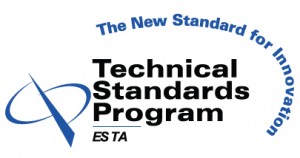 It’s times like these that I wish I lived in the lone star state! ESTA’s Technical Standards Program is holding their second annual Control Protocol PlugFest in Westlake Texas on January 21st and 22nd.
It’s times like these that I wish I lived in the lone star state! ESTA’s Technical Standards Program is holding their second annual Control Protocol PlugFest in Westlake Texas on January 21st and 22nd.
The PlugFest just happens to be at the same exact time and place as the Technical Standard Program meetings! What a coincidence right! Both the TSP meetings and the PlugFest will be happening at the Marriott Solana in Westlake Texas.
PLugFest goes from 4pm to 10pm on Friday, January 21st, 9am to 11pm on Saturday, January 22. There is also a date listed as July 25th from 9am to 10pm. The July 25th date must be a completely separate meeting of the TSP and another PlugFest.
The Control Protocols Plug Fest will be an informal event, with the only people around to see the equipment work or fail being engineers and technicians, not customers. The event will provide an opportunity for manufacturers’ engineers to see if their products will work with the products of numerous manufacturers, find out on the spot what is wrong, fix it, and try again. With all the members of the RDM and E1.31 task groups that wrote the standards on-hand, it also provides an excellent resource to get implementation questions answered and to learn from everyone’s shared experience..
For more information and to register, contact Scott Blair. Registration is important so that the logistics of the equipment delivery, setup, and removal can be organized. There is no charge for participation and the event is open to everyone. Hotel sleeping rooms can be reserved through ESTA.
MA Lighting Releases v2.1.0 [6.6] of grandMA2 Software
 It’s the Holiday Season and MA Lighting has a special present for you, a software update to your grandMA 2 desk! MA Lighting just announced the release of version 2.1.0 [6.6] of the desk software for the grandMA2, grandMA series 1 desk, grandMA 3D and the MA VPU.
It’s the Holiday Season and MA Lighting has a special present for you, a software update to your grandMA 2 desk! MA Lighting just announced the release of version 2.1.0 [6.6] of the desk software for the grandMA2, grandMA series 1 desk, grandMA 3D and the MA VPU.
One of the main features of the new desk software is the implementation of the brand new grandMA2 Remote App for your iOS devices. MA Lighting recently released their latest version of the iOS app for the new grandMA2 software and in 2.1.0, it is full implemented!
Some of the other features that version 2.1.0 [6.6] brings:
- Partial show read
- DMX Tester
- Full configuration for MA VPU
- RDM first implementation
- Art-Net in / Pathport implemented
You can read more about the changes and updates in the software by reading over the release notes. To download and install the new software, visit www.malighting.com.
iOS App: e:cue Action Pad for iOS Devices
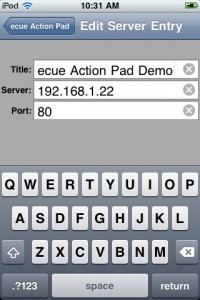 Seems like almost every type of lighting controller out there is coming out with an iOS app. And for a good reason too! I don’t think you will EVER miss place this remote! If you do, call it or use Apple’s Find My iPhone/iPad.
Seems like almost every type of lighting controller out there is coming out with an iOS app. And for a good reason too! I don’t think you will EVER miss place this remote! If you do, call it or use Apple’s Find My iPhone/iPad.
e:cue released an iOS app called e:cue Action Pad for iPhone/iPad. If you know anything about e:cue, they create some pretty sophisticated lighting control. The neat thing about e:cue is that the control lives on a centralized serve and then “remote” into the control via applications, e:cue specific hardware devices and now a wireless device like the iPhone/iPad.
The e:cue Action Pad App is actually just a very simple client to the e:cue server, (from what I can tell). All of the layouts and controls are actually designed and held back at the server and then ran on the iOS device for playback and control. Pretty neat concept.
The e:cue Action Pad App is a free download from the iTunes App Store. But, in order for you to start using it in your facility or even home, you need just a couple of more things from e:cue to getting working. Like a server and the control/design software.
Learn more about the e:cue hardware by visiting their web site at www.ecue.com. You can download the e:cue Action Pad App from the iTunes App Store. The App is designed to run both on the iPhone/iPod Touch and the iPad.
ETC Release v3.0.0 for SmartFade Line Up of Consoles
 ETC recently released a software update for the “entry” level series of desk, the SmartFade family, version 3.0.0. The update brings some new features for both the SmartFade and the SmartFade ML desk. As with most software updates, software bugs are sent to the big bug house in the sky as well. ETC has also made the SmartSoft software compatible with Windows Vista 64-bit and Windows 7 64-bit OS’s for live connection to either SmartFade desk. I am still waiting for a And YES, SmartSoft DOES have a Mac native solution!
ETC recently released a software update for the “entry” level series of desk, the SmartFade family, version 3.0.0. The update brings some new features for both the SmartFade and the SmartFade ML desk. As with most software updates, software bugs are sent to the big bug house in the sky as well. ETC has also made the SmartSoft software compatible with Windows Vista 64-bit and Windows 7 64-bit OS’s for live connection to either SmartFade desk. I am still waiting for a And YES, SmartSoft DOES have a Mac native solution!
Changes to SmartFade and SmartFade ML:
Stack:
The stack has been completely redesigned. Now you can record Cues in any numerical order that suits you and they will play back in correct numerical sequence. It is no longer necessary to use step numbers, simply the cue number is used. Thus you may record cues 3.7, 3.0, 17, 1, 99.8, 125, 2 in that order and they will play as 1, 2, 3.0, 3.7, 8, 17, 99.8, 125.
Note that cues may be numbered from 1 to 199 and point cues may be inserted anywhere from 0.1 to 199.9. The total number of cues remains fixed at 199.
Stack editing has been simplified. Now there is one type of edit for any step number. Turn the dial slowly to see point cues and faster to move by whole numbers.
MIDI:
Now the consoles are set to default on to General MIDI and interconnect immediately.
Changes to SmartFade ML:
Color control:
Many device types are now supported: RGB, CMY, RGBA, RAGCB (Prism Reveal), ROAGI (Selador® Fire™), RGCBI, (Selador Ice™), ROAGCBI (Selador x7).
User personalities may be made with RGB, RGBA or CMY mixing.
Device personalities:
The SmartFade ML console and SmartSoft contain about 500 standard devices (about 40% of the previous number) . A separate file called PERSLIB.BIN may be placed on an SD card and browsed on the console, or in the simulator in SmartSoft, and this contains over 3000 more personalities, more than double than in previous versions. In the future, new personalities will be distributed in this file allowing SmartFade ML to support an unlimited number of devices. Up to 100 additional personalities may be loaded from the file into the console or SmartSoft. You may also make your own personalities as before.
Displays:
When the stack is on, the displays in SmartFade ML include the step name and the running times. Note that the level bar graphs have been removed to make place for this feature. Level bar graphs are still provided in Preview and Edit modes. The SmartFade display is not changed.
Memory Rubberband:
It is now possible to turn off rubberbanding on memory faders. When on, moving light parameters (non-intensity channels) will follow the fader back and forth. When off, the parameters will move to their new positions as you take up a fader and then remain there when the fader is taken down.
You can download v3.0.0 software update for your SmartFade desk by visiting ETC’s Download section of their website. You can also view the change and release notes form the same page. Additionally, you can grab the SmartSoft software from the download page as well.
MA Lighting Releases grandMA2 remote App for iPhone/iPad
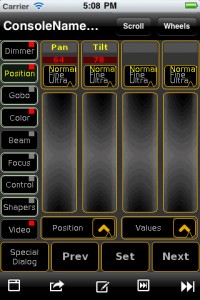 It was only a matter of time that MA Lighting would release a new iOS app for the grandMA2 series of desk. Just like the long awaited Hootsuite for iPad app, MA Lighting recently announced the new a, grandMA2 remote. The app is still FREE, but you do still need to spend just a bit of money on the desk.
It was only a matter of time that MA Lighting would release a new iOS app for the grandMA2 series of desk. Just like the long awaited Hootsuite for iPad app, MA Lighting recently announced the new a, grandMA2 remote. The app is still FREE, but you do still need to spend just a bit of money on the desk.
Here is a bit more about the app:
The grandMA remote 2.0 can also be easily used in connection with a grandMA onPC (1&2). Because of the bi-directional communication between grandMA and remote control it is also possible to show intensities and positions or attributes of moving lights in real-time.
Features:
- Convenient remote control for all important functions of the grandMA range
- High distances and safe use with all grandMA consoles
- Up to 2 (for grandMA1 even up to 6) remote control units can be used with each console or station
- Software is available free of charge
- Same software for console compatibility: one system – one operating philosophy
- Completely configurable for every application: Theatre, TV, Concert Touring, Entertainment, etc.
- Elegant programming and control of moving lights, dimmers, LEDs, effects and media servers
- Mature software and hardware
Difference to the former grandMA remote Software: The grandMA remote 2.0 software connects to both grandMA2 series consoles and grandMA1 series consoles. Connectivity to grandMA2 consoles requires grandMA2 Version 2.1 at minimum.
Head over to the iTunes App Store and pick up a copy of the grandMA2 remote app and start using it today. To download the grandMA OnPC 1 or 2, head over to www.malighting.com.
LightFactory Releases Version 2.5
 Copper Controls, the Developers of LightFactory, the PC based lighting control software just announced the release of version 2.5. The new version captured and destroyed just a couple of bugs. Take a look at the change log to see what has been taken care of.
Copper Controls, the Developers of LightFactory, the PC based lighting control software just announced the release of version 2.5. The new version captured and destroyed just a couple of bugs. Take a look at the change log to see what has been taken care of.
2.5 not only took care of some bugs, but also introduced some new features! The new version offers another protocol, by adding support for streaming ACN. Thus offering a wider array of control across different types of networks and lighting systems.
Cue list and cues were also touched on in the new release. Cue list now offer the ability to run in LTP, HTP, build mode. Chase and matrix LED effects also offer the ability to run LTP, HTP, build or inhbit mode as well. A new feature to the track sheet; you now have the ability to fully edit any part of a channel within any cue.
To learn more about LightFactory, visit www.lifact.com.
Jands Vista’s Next Console Software, Byron Goes Public Beta
 It’s not just us American’s that are giving thanks today. Vista users around the world are giving thanks to Jands today for releasing the public beta of their much awaited software update to the Vista, Byron.
It’s not just us American’s that are giving thanks today. Vista users around the world are giving thanks to Jands today for releasing the public beta of their much awaited software update to the Vista, Byron.
You have heard about Byron for the longest time. Heck, at one point you even saw a clip of Byron running on a T2 desk during USITT 2010. Yeah, that clip had to “go away” for a bit on youtube…. but check below ;)
The public beta testing is opening to anyone that is interested in putting Byron through his paces. You do have to register as a beta tester, but that is simple as adding your name and email address.
At the moment, there is only software avilable for windows machines and of course T and I series of desk. I guess I’ll just have to wait on the mac version. Head over to the Jands website and get cracking on crackin Byron.
LatestHeadlines
- Upgrading Your Toolbox: City Theatrical DMXcat-E and DMXcat Multi Function Test Tool
- Claypaky Bringing Back the Sexy to Par Cans with the Midi-B FX
- Ayrton Evolves the Cobra, the Cobra2 Developed for the US Market
- MA Lighting Intros grandMA3 onPC Fader Wing and DIN-Rail Nodes
- Live Events LEVL Up Fest: A Festival to Aid our Industry