Review: Zinman Software ML Finder iPhone App
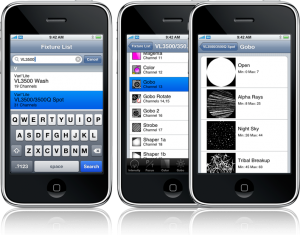 Just last week, we wrote about Zinman Softwares latest iPhone App, ML Finder. Michael was kind enough to send us a copy to write a review. First, lets look at what Zinman Software says about ML Finder Pro.
Just last week, we wrote about Zinman Softwares latest iPhone App, ML Finder. Michael was kind enough to send us a copy to write a review. First, lets look at what Zinman Software says about ML Finder Pro.
ML Finder PRO is a complete list of parameters and channel assignments for over 500 lights, LEDs and media servers. For the tech addressing a light plot, a designer determining the functionality of a moving light, or a programmer building a profile for their lighting console. This information is nicely integrated into one app.
Read the entire review:
Zinman Software has been hard at work developing a new iPhone/iPod Touch app for the lighting industry called ML Finder Pro. There is also a free version of the app, ML Finder avilable from the iTunes App Store. It does not have the entire fixture library like the ML Finder Pro version does. It does offer a chance to download the app for free and test drive it to see if it will work for your needs.
First we are going to look at the size of the app. At only 8.4mb it is an easy download. What we have found interesting is the amount of images and icon’s used with in the app and still the app is under 9 megs. Zinman Software has been very good with their image management and keeping the software small unlike some other lighting apps that we have reviewed here on iSquint. As our iPhones and iPod Touches become filled with larger apps, that just means less room for music and video’s that we also want to carry around in our pocket.
Layout of the app is pretty straight forward and just takes a little playing with to understand how to navigate around the app. Fixtures are listed similar to contacts. The search function makes is quick and easy to find a specific fixture or a listing of manufacturers fixtures. What we would like to see is another tab or choice to list manufactures and then go deeper into their fixture listing rather then having to searching for that manufacture. Fixtures are listed alphabetically and contains over 500 fixtures, LEDs and media servers and can be a lot to scroll through. Similar to the contact listing on an iPhone, there is an alphabetical “quick scroll” on the right side of the listing to quickly jump to a start letter.
Zinman Software’s plans for the future are to add more fixtures in three month updates that are free to current users. With more and more fixtures added over time, the scrolling of the fixtures may become a daunting task. Thus adding other tabs such as manufactures, or types, ie: LEDs, media servers or similar may be a wise addition.
Once you have found the device that you want to take a closer look at, it is as simple as clicking on the fixture name and all of the channel layout of the fixture is listed with a reference icon for the parameter with what channels it takes to operate that parameter. To further view that parameter and what DMX level equates to, it is again as simple as clicking on the parameter. Such as looking at a 6 position gobo wheel, once selecting the gobo wheel. The DMX levels are given to select the first gobo frame and so forth, such as frame one maybe DMX value between 1 to 12. The app even list the standard gobo’s that are supplied with the fixture with an image of that specific gobo. A very nice feature to quickly find the gobo you are looking for. Although, if the gobo’s have been switched in the fixture, there is now way in the app to update those images to correctly show the new gobo. Not a huge problem as most times, you may just bee looking for the position numbers. The same is for when selecting color wheels, the default manufacturers colors are shown as the image for a reference.
Going back to selecting a particular fixture, once selected, to help organize and find grouped or like parameters such as Focus, there are tabs on the bottom of the screen that filter the view to only show Focus parameters like pan, tilt, focus speed. These of course change with which fixture is selected. other filter tabs displayed on the bottom are Intensity, Focus, Color, Gobo, Beam and Control.
Final Thoughts
All of this information about fixtures is really nice to have at our finger tips at all times on our favorite little device, but honestly, why would we need this? While we have had this app on our iPhone for little over a week now and putting through the ringer, we have used it once or twice to help build a device template or profile on a console that was not supplied by the console. This can be very valuable information when such a situation rises. Rather then finding a computer connected to the internet and searching the fixtures manufactures site for parameter listing, it is right here on the iPhone. Be sure to look through our screen shots of the ML Finder Pro in action at the bottom of this review.
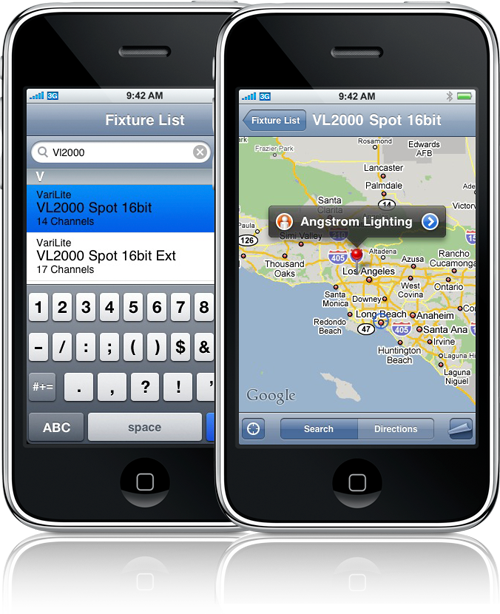 At the time of posting, Zinman Software is looking for Rental houses all across the United States and over seas to compile a listing of companies that rent specific equipment to add to Ml Finder Pro. The idea is that with in ML Finder Pro you can search for a specific device such as a Martin 700 Profile. Using the GPS within the iPhone, ML Finder Pro will locate rental houses with in proximity of your location in a google map and then give the address and contact information of those rental houses. Pretty neat addition! This just adds another useful function to the ML Finder Pro App to locate a rental house close to you.
At the time of posting, Zinman Software is looking for Rental houses all across the United States and over seas to compile a listing of companies that rent specific equipment to add to Ml Finder Pro. The idea is that with in ML Finder Pro you can search for a specific device such as a Martin 700 Profile. Using the GPS within the iPhone, ML Finder Pro will locate rental houses with in proximity of your location in a google map and then give the address and contact information of those rental houses. Pretty neat addition! This just adds another useful function to the ML Finder Pro App to locate a rental house close to you.
Bother version of the ML Finder Pro and ML Finder (free version) can be found in the iTunes App Store. The ML Finder Pro app runs $39.99 and the “lite” version is free. As we mentioned earlier, updates to both apps are planned on a three month rotation and are free to current owners. To learn more about the ML Finder apps or any of the other iPhone Lighting Apps that Zinman Software develops, visit their website at www.zinmansoftware.com.
Review Images
[nggallery id=8]
LatestHeadlines
- Upgrading Your Toolbox: City Theatrical DMXcat-E and DMXcat Multi Function Test Tool
- Claypaky Bringing Back the Sexy to Par Cans with the Midi-B FX
- Ayrton Evolves the Cobra, the Cobra2 Developed for the US Market
- MA Lighting Intros grandMA3 onPC Fader Wing and DIN-Rail Nodes
- Live Events LEVL Up Fest: A Festival to Aid our Industry